A fast and reliable internet connection is crucial for an efficient online experience, whether you're working, studying, streaming, or simply browsing. Slow internet can be frustrating and hamper productivity. Fortunately, there are several steps you can take to increase internet speed on your laptop and optimize your browsing experience. Let's explore some effective strategies to enhance your internet speed.
1. **Check Your Internet Plan and Provider**
First and foremost, ensure that you are subscribed to an internet plan that meets your needs. Contact your internet service provider (ISP) to confirm if you are getting the advertised speed. If necessary, consider upgrading your plan to a higher speed tier to meet your requirements.
2. **Restart Your Laptop and Modem/Router**
Simple as it may sound, restarting your laptop and modem/router can often resolve minor connectivity issues and improve internet speed. Power cycling these devices can refresh the network connection and clear any temporary glitches.
3. **Optimize Your Web Browser**
The choice of web browser can impact your internet speed. Consider using a browser known for its efficiency and speed. Additionally, regularly clearing your browsing history, cache, and cookies can improve your browser's performance and consequently enhance your internet speed.
4. **Run a Speed Test**
Perform a speed test using reputable online platforms to determine your current internet speed. This will provide insights into whether you are receiving the speed promised by your ISP.
5. **Update Your Network Drivers**
Outdated or incompatible network drivers can slow down your internet speed. Ensure that your laptop's network drivers are up to date by regularly checking for updates through your laptop manufacturer's website or the device manager.
6. **Optimize Your Wi-Fi Connection**
If you're using Wi-Fi, ensure that your laptop is positioned close to the router to maximize the signal strength. Avoid obstacles between the router and your laptop, as they can weaken the signal. If possible, consider upgrading to a modern router that supports the latest Wi-Fi standards for improved performance.
7. **Use Ethernet Connection**
For the best possible speed, consider connecting your laptop directly to the router using an Ethernet cable. Wired connections generally offer faster and more stable internet speeds compared to Wi-Fi.
8. **Manage Background Applications**
Close or pause any applications or downloads running in the background that may be consuming a significant portion of your internet bandwidth. Some applications automatically update or sync, causing a drain on your internet speed.
9. **Enable Quality of Service (QoS) on Your Router**
If your router supports QoS, configure it to prioritize certain types of internet traffic, such as video streaming or online gaming. This ensures a smoother experience for these activities.
10. **Consider a VPN (Virtual Private Network)**
In some cases, using a VPN can optimize your internet speed by circumventing restrictions imposed by your ISP or network. Choose a reputable VPN service that offers fast and reliable connections.
Conclusion
Improving your laptop's internet speed involves a combination of optimizing hardware, software, and network settings. By following the aforementioned steps and maintaining a proactive approach to network management, you can significantly enhance your internet speed, leading to a more seamless and enjoyable online experience. Remember, a faster internet connection can positively impact your productivity, entertainment, and overall satisfaction with your digital activities.
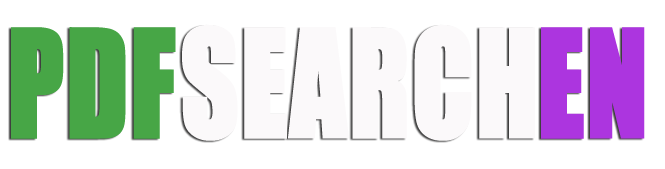

0 Comments